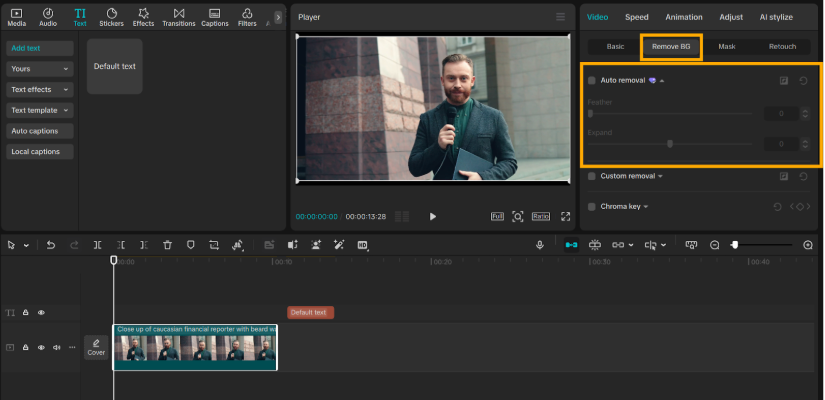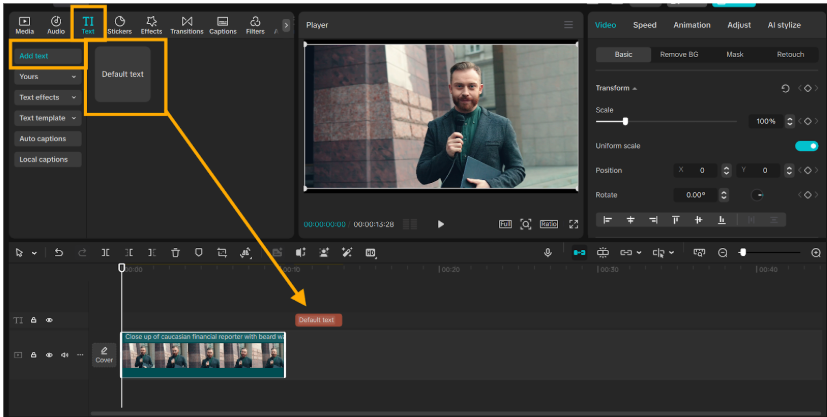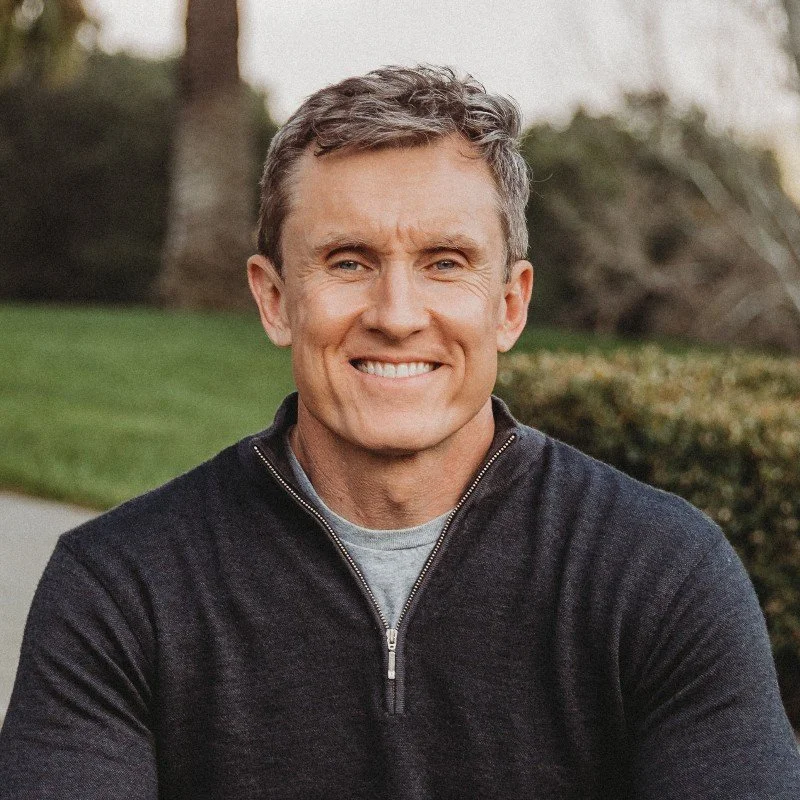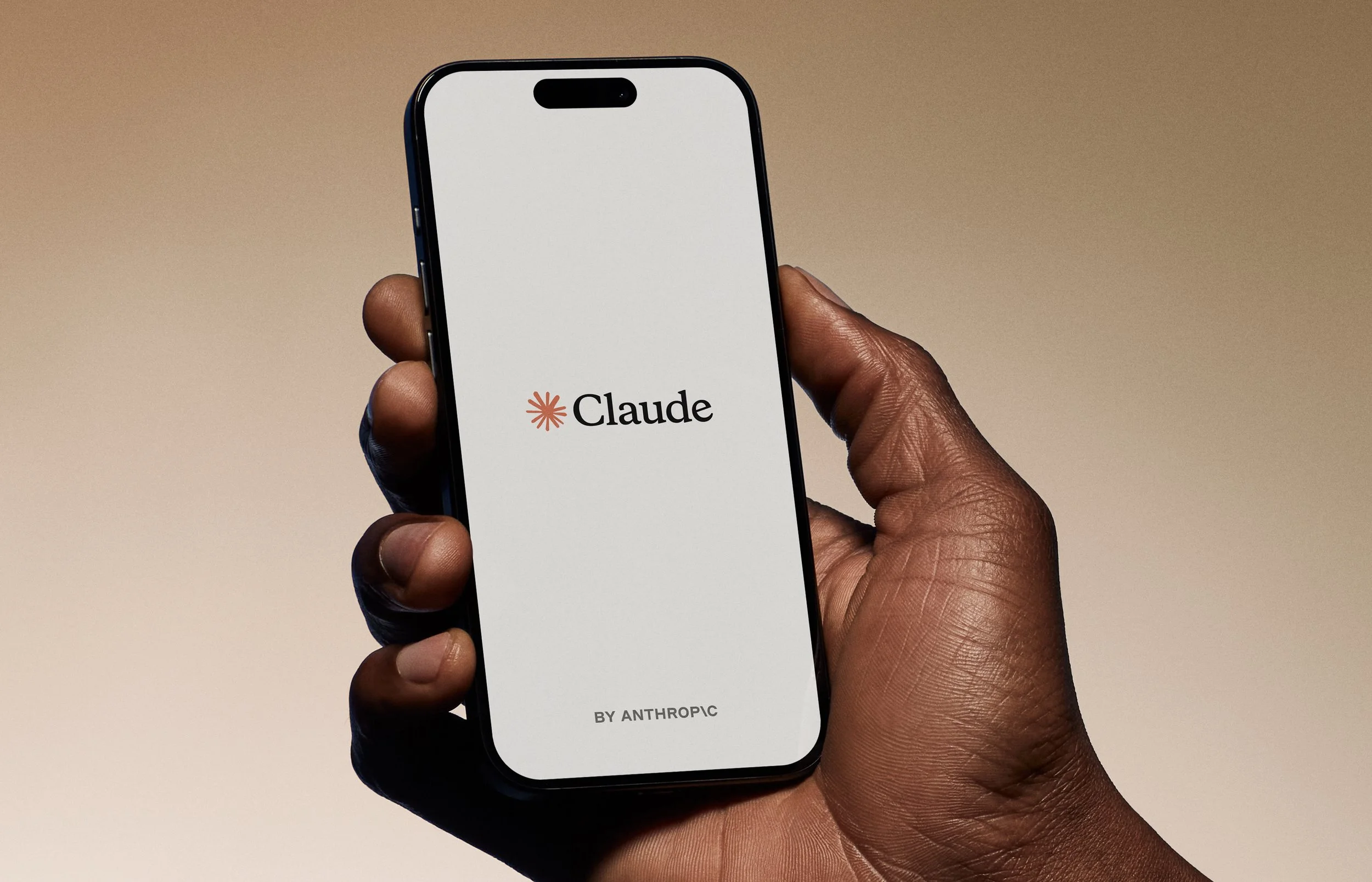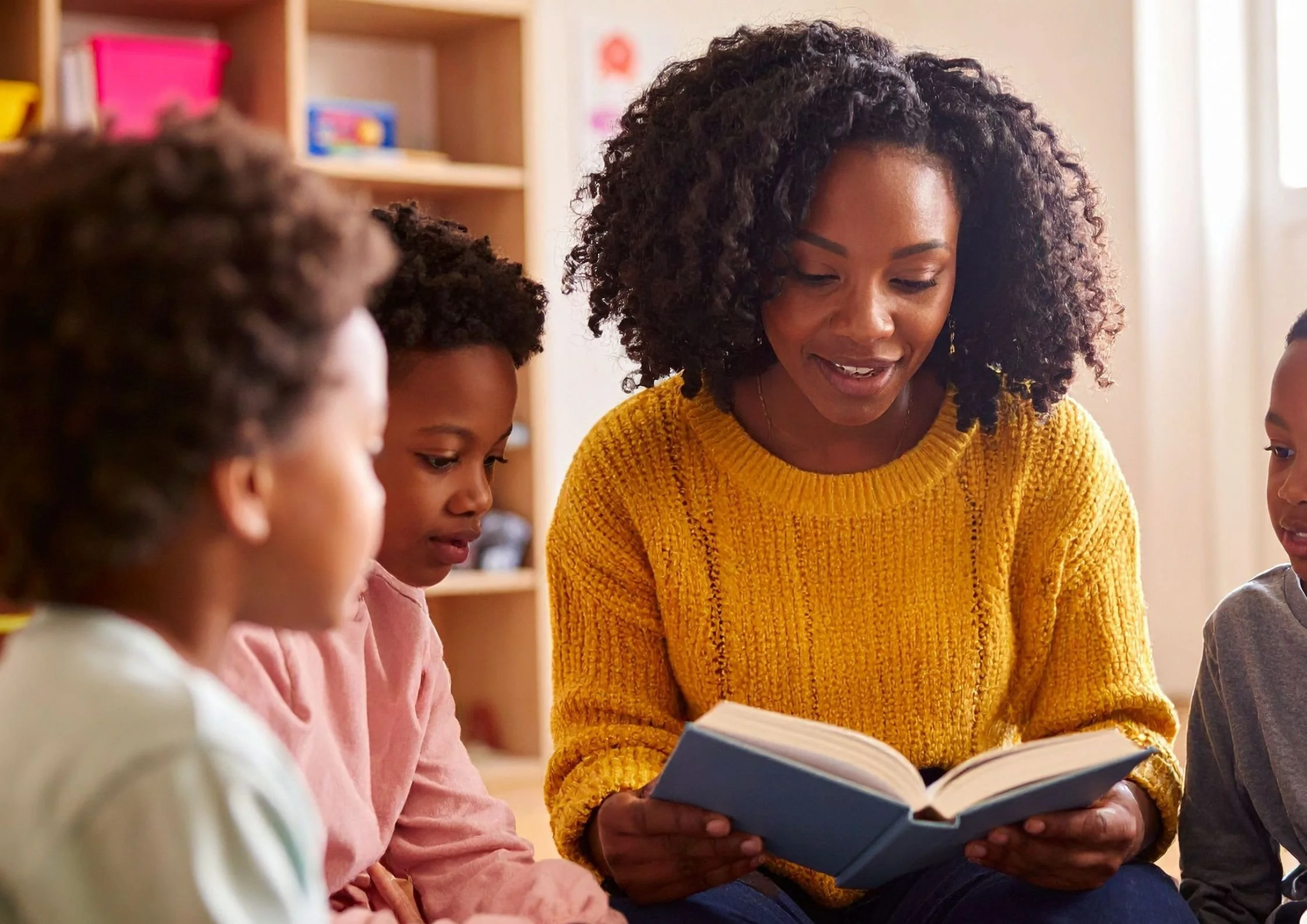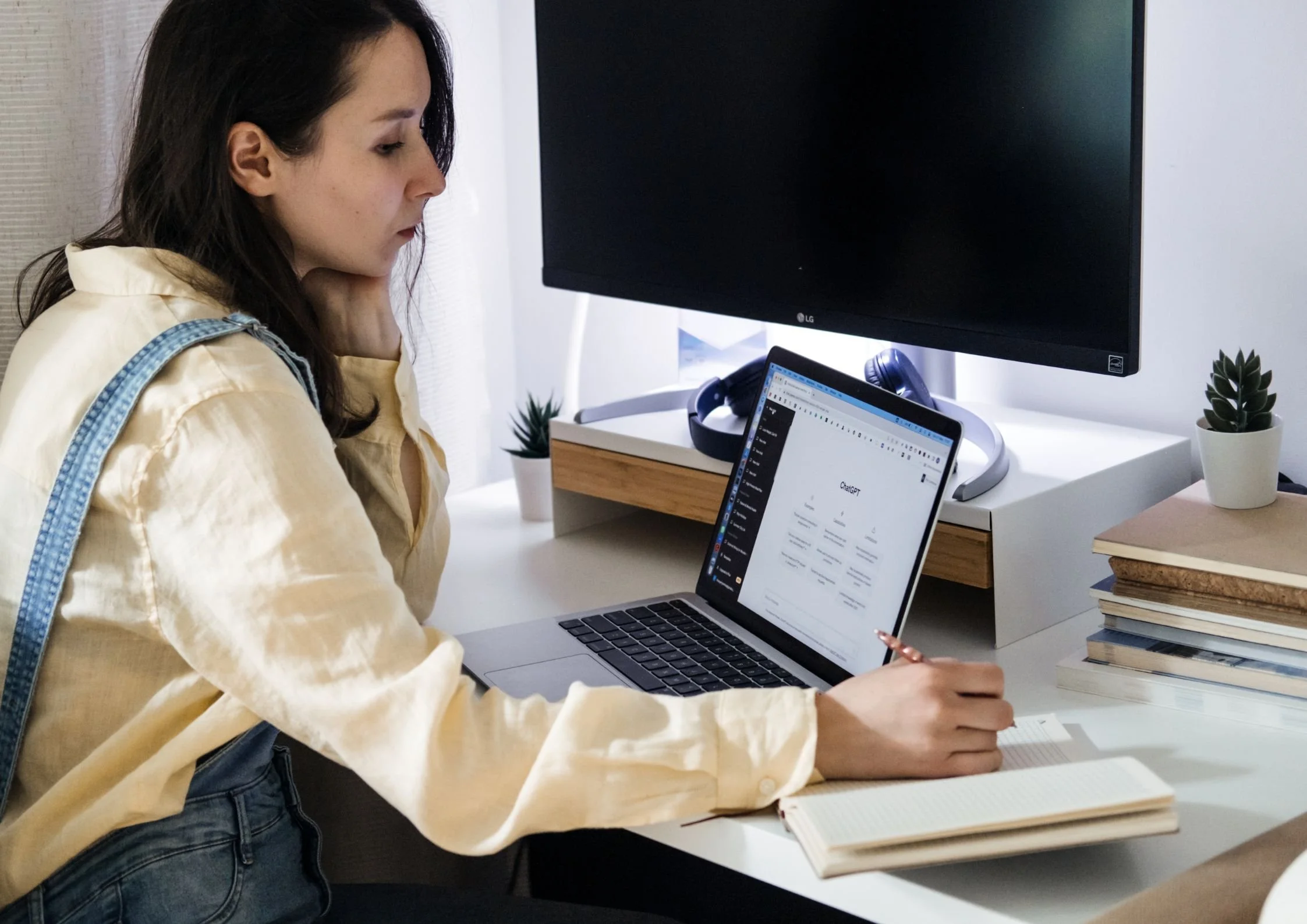Building branded video campaigns with CapCut Desktop Video Editor’s background tools
Branded video campaigns are the most of today's marketing. Branded video campaigns help businesses send their message and capture viewers' attention on social media. Videos must look professional and brand-fitted. It is simple with CapCut Desktop Video Editor's background features.
The application enables you to edit or remove the background of a video to suit your business's brand. With these features, your videos are made more accessible and captivating, and keep your audience interested in your message.
In this article, we will discover how CapCut Desktop Video Editor's background features can help create effective, branded video campaigns that make an impact.
Why Background Tools are Important in Branded Video Campaigns
Backgrounds for videos play a major role in shaping a brand's tone and look. A clean and static background does serve to uphold the focus on the message. It also makes your videos look professional.
A cluttered or empty background, however, takes away from your branded narrative. For example, if an advertiser's campaign video has a messy room or various items in the background behind the subject, the audience may be distracted and lose the focal message. It waters down the brand impact.
CapCut Desktop Video Editor has smart background tools to overcome that. You can utilize the background remover tool to erase unwanted regions of a video. You can use this tool to add backgrounds that match your brand's color or tone. These kinds of tools help you to create amazing videos and build a robust brand image.
Most Important Background Tools in CapCut Desktop Video Editor for Branding
CapCut Desktop Video Editor contains a number of background tools that aid in developing strong branded videos. First, the background removal and exchange feature enables you to eliminate unwanted parts of your video. This helps to isolate the subject and add backgrounds that are suitable for your brand color or theme.
You can even upload your own personal background in the video editor. This enables you to use your corporate photos, logos, or even videos as a background. This helps keep your brand consistent across all your campaign videos.
Another feature that is helpful is background blur and effects. These enable you to draw attention to the star subject by blurring the background. The addition of these effects makes your videos look professional and polished.
Note that CapCut Desktop is not fully free. Some advanced features, including some background effects, are paid for. Download the CapCut Desktop Video Editor from the official website to get the most secure and latest version.
In summary, CapCut Desktop Video Editor is a robust software meant for creators and marketers. It offers easy ways of video making that look professional and communicate your brand effectively.
Advantages of Utilizing CapCut Desktop Background Tools in Branded Campaigns
Utilizing background tools in CapCut Desktop Video Editor helps to expedite the video-making process. It is achievable to edit backgrounds within minutes without inhibiting your production. It is cost-effective since you don't need a professional studio or costly equipment.
These tools also make your story look better. Syncing backgrounds with your brand, your videos are professional-looking and clean. The user-friendly interface ensures that the software is perfect for content creators and marketers who are not video professionals.
CapCut Desktop utilizes smart AI features that allow it to be a breeze to carry out activities like background removals. The AI background generator helps in the process of creating unique backgrounds within a short time, which ideally fit your brand's look.
Keep in mind that most features are available for free, but there are more premium features with a paid version. Nevertheless, CapCut Desktop Video Editor offers a strong set of features to help you produce professional-level and engaging branded videos.
Step-by-Step Guide to Making Branded Videos Utilizing Background Tools in CapCut Desktop
Step 1: Download and Install CapCut Desktop
Go to the official CapCut website to download the CapCut Desktop Video Editor. This guarantees that you get a safe and the latest version. After downloading, unzip the installation file and proceed with installing the software on your computer.
CapCut Desktop offers a free trial, but some of the advanced features require you to have an active paid subscription so you can use them.
Step 2: Import Your Footage or Video
Open CapCut Desktop Video Editor and click on the "Import" option. Choose your raw video files that you need to edit and upload them to the workspace of the editor.
Step 3: Remove or Personalize Backgrounds
Mark the clip in the timeline. Click on the "Remove BG" in the right-hand panel and then "Auto Removal" so that it automatically cuts out the background. You can then superimpose campaign images, logos, or brand colors as new backgrounds. Use blur or effects options to make it glow if needed.
Step 4: Add Branding Elements
Add logos, text, or slogans by clicking on the "Text" or "Sticker" option. Add these where they appear best in your video.
Step 5: Export and Share Your Video
Choose "Export," verify the proper resolution and frame rate for your site, and save. Share your branded video on social media platforms or sites to engage with your audience.
Conclusion
Using background tools in CapCut Desktop Video Editor helps in creating strong branded video campaigns. Having good video backgrounds retains viewers' interest and makes them remember your brand better. The tools make it easy to add personalized colors, logos, or effects according to your preference.
Although most of the features are free, some more advanced ones may be paid for. Marketers and content creators need to know about these tools in order to access professional and convenient videos. Start creating your branded videos today with CapCut Desktop Video Editor and stand out from the rest.